Virtual desktops
A virtual desktop is a virtualized computing environment with a graphical user interface (GUI) easily accessible through a web browser. A group of students can use preconfigured virtual desktops (virtual classroom) in a similar way as a physical classroom but with more flexibility as it can be accessed from home and at any time. High-performance server infrastructure hosting virtual classrooms can provide better computing capabilities for highly demanding simulation software.
Access
Virtual desktops as part of HPC offering are available through Waldur resourse reservation portal: https://nohap.hpc-net.lv/
Please start by clicking on [Sign in with RTU HPC]

By selecting the MyAccessID method, you should be able to authenticate with your university login details or eEIDAS (eParaksts for Latvian citizens).
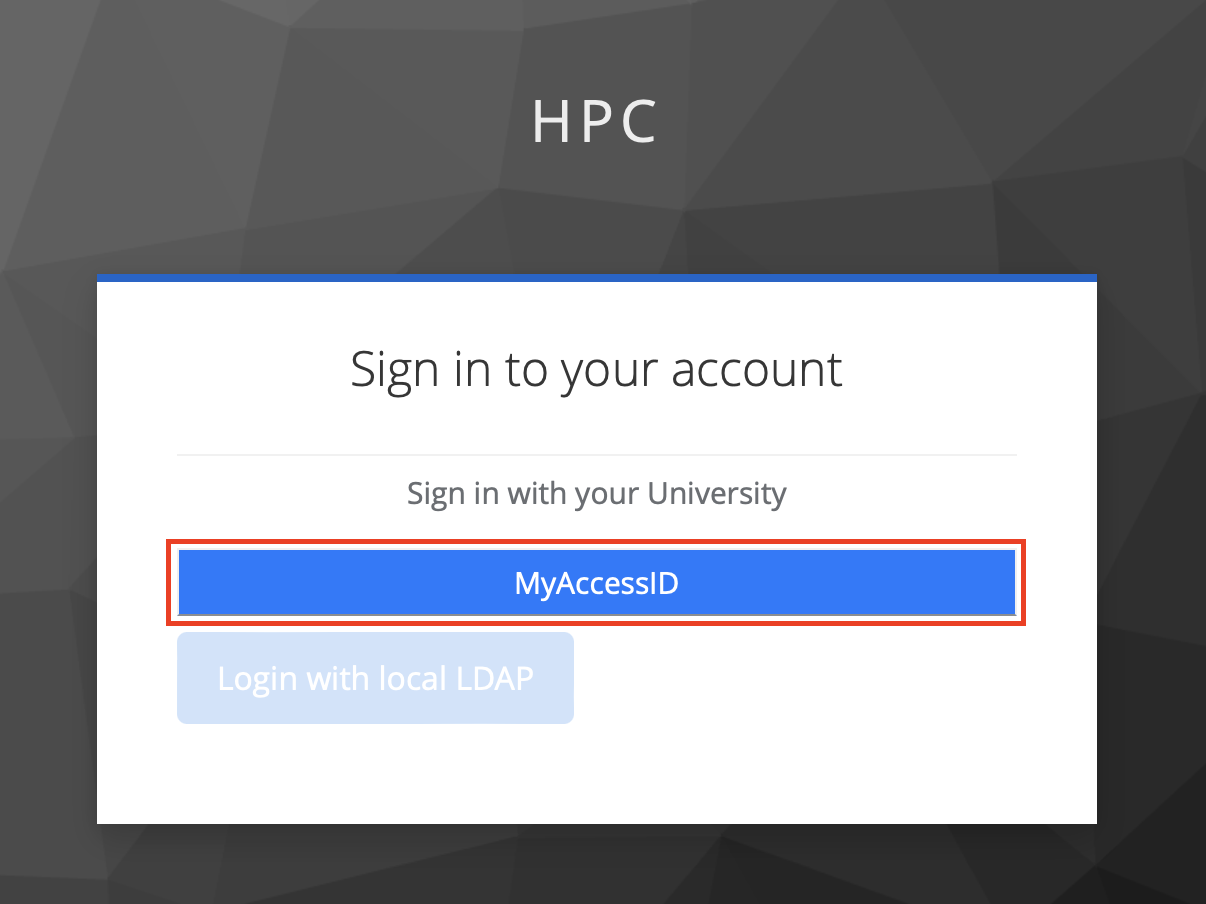
In MyAccessID window under “Login with” search for your university’s identity provider.

In case of the Riga Technical University, select identity provider “Riga Technical University (Office 365)”.

Similar to University of Latvia

and Riga Stradiņš University

You will be redirected to your organizations identity provider authorization portal, in this case RTU ORTUS. Please follow all authentication steps begining with your login:

Later confirm authentication by scrolling down MyaccessID warning message:

After successful authentication you will be asked to confirm[ACCEPT] you name and email in Waldur system profile:

Invite members to project
In order to invite participants to the Project/Study course you must have at least Manager role in this Project.
Follow these steps to get to invitation form:

Then fill invitation form with members’ email address[4.] and propper role[5.] in project - “member” in this case.
With + button you can add additional participants to this invitation session.

Last activity is to add custom message to invitation email, then submit[9.] to finish invitation procedure.

Requesting a Virtual destkop
To deploy pre-configured virtual machine with remote desktop access:
go to Marketplace
and select Virtual Desktops section
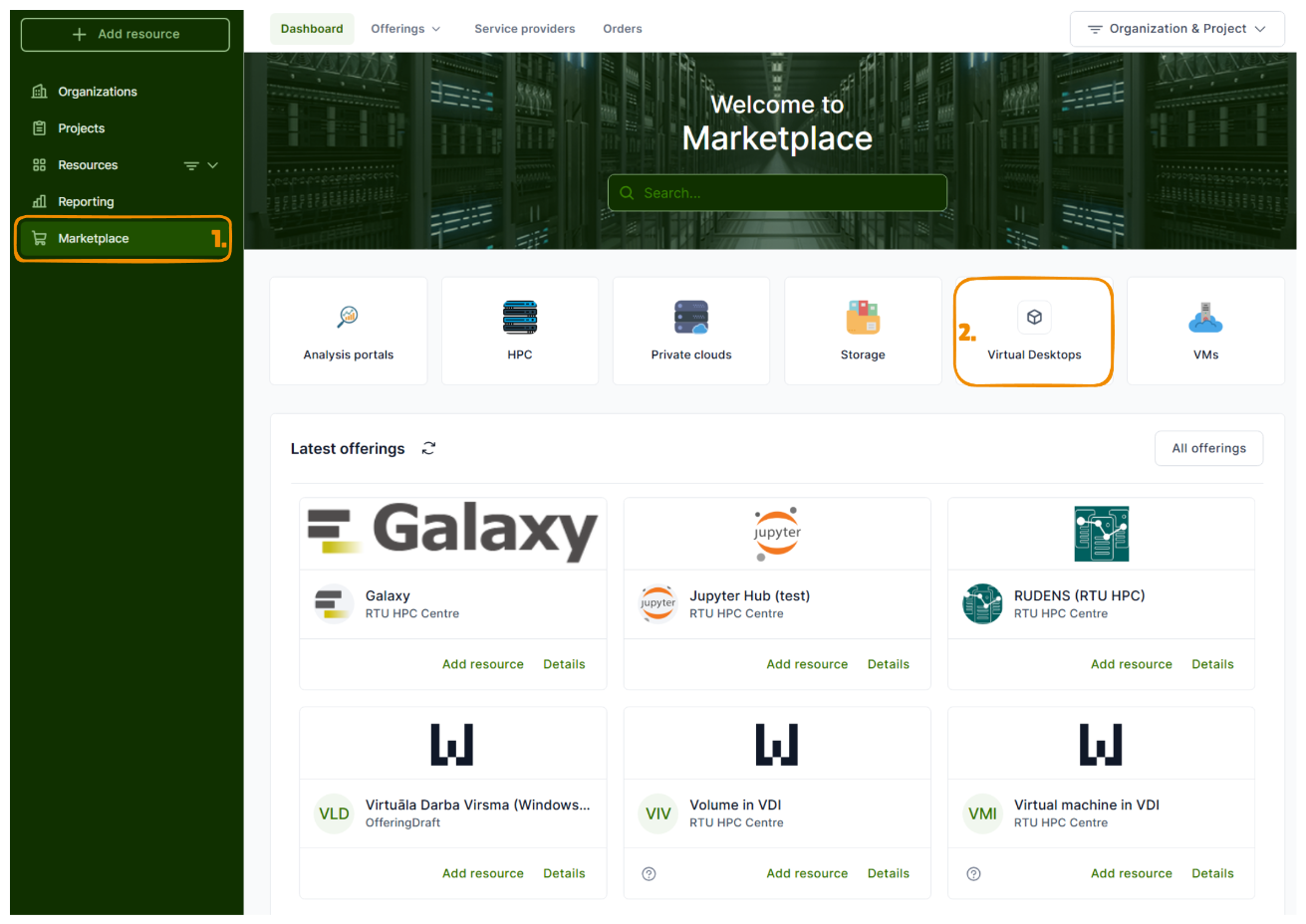
chose ‘Virtuala Darba Virsma’ offering
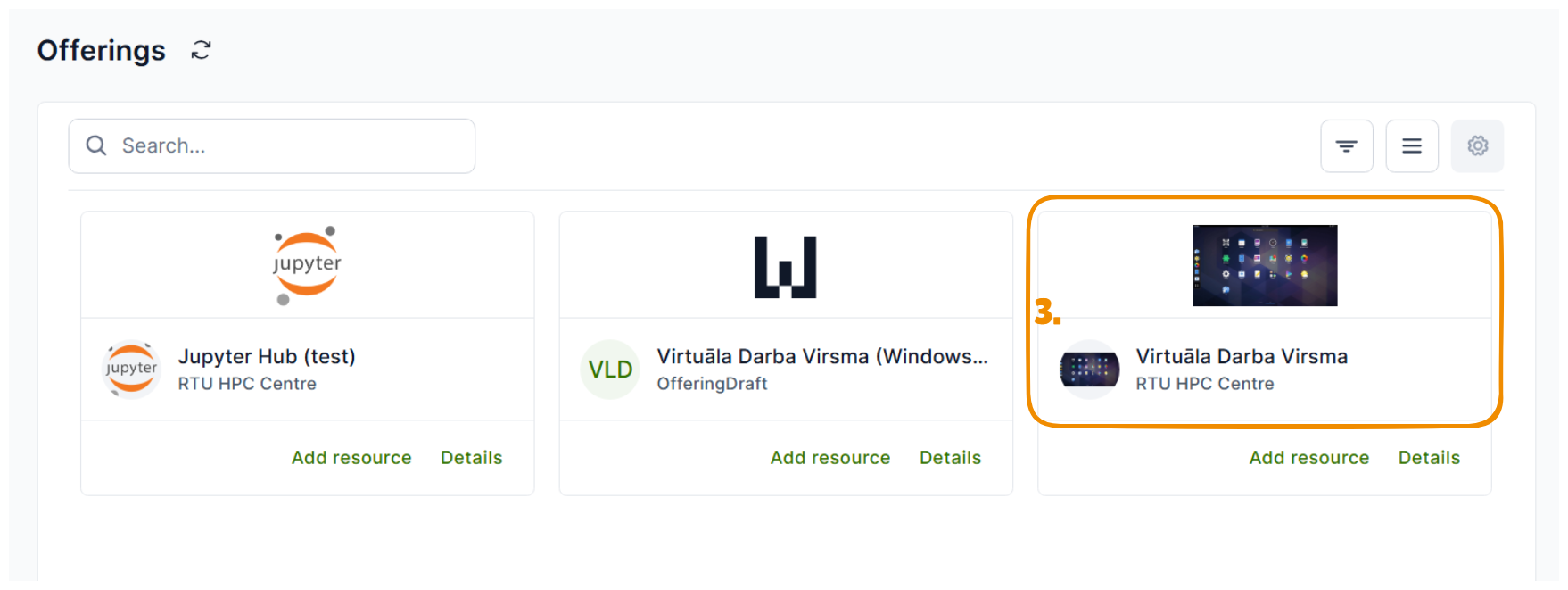
Then [Deploy]
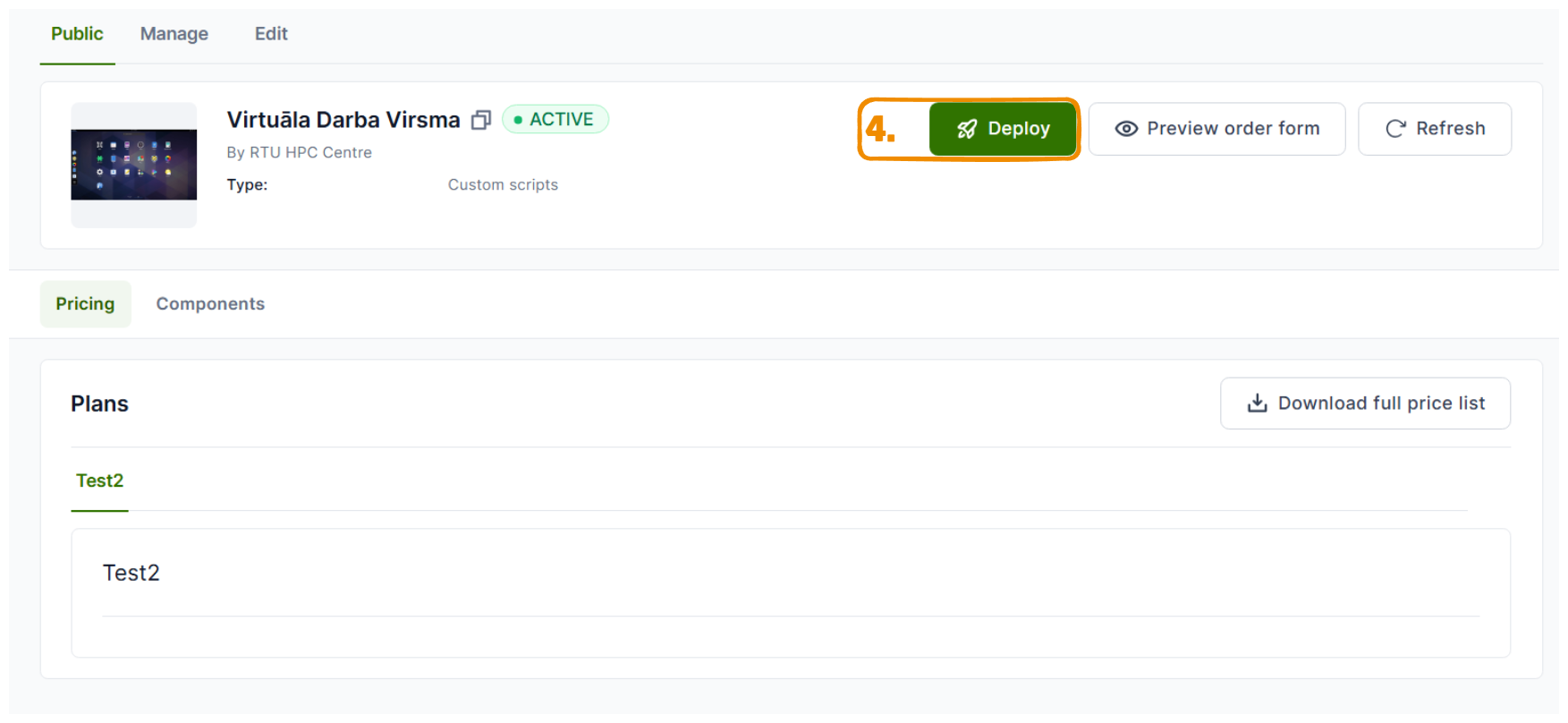
specify Organisation and Project under which you are intended to use chosen resource
inside image dropdown list you will see multiple options of images:
“UbuntuDesktop_raw” will be default clean Ubuntu 22 image with Remote Desktop access
number specified at the end of image file name *_60_raw or *_40G_raw sugests minimal Volume size required for Image
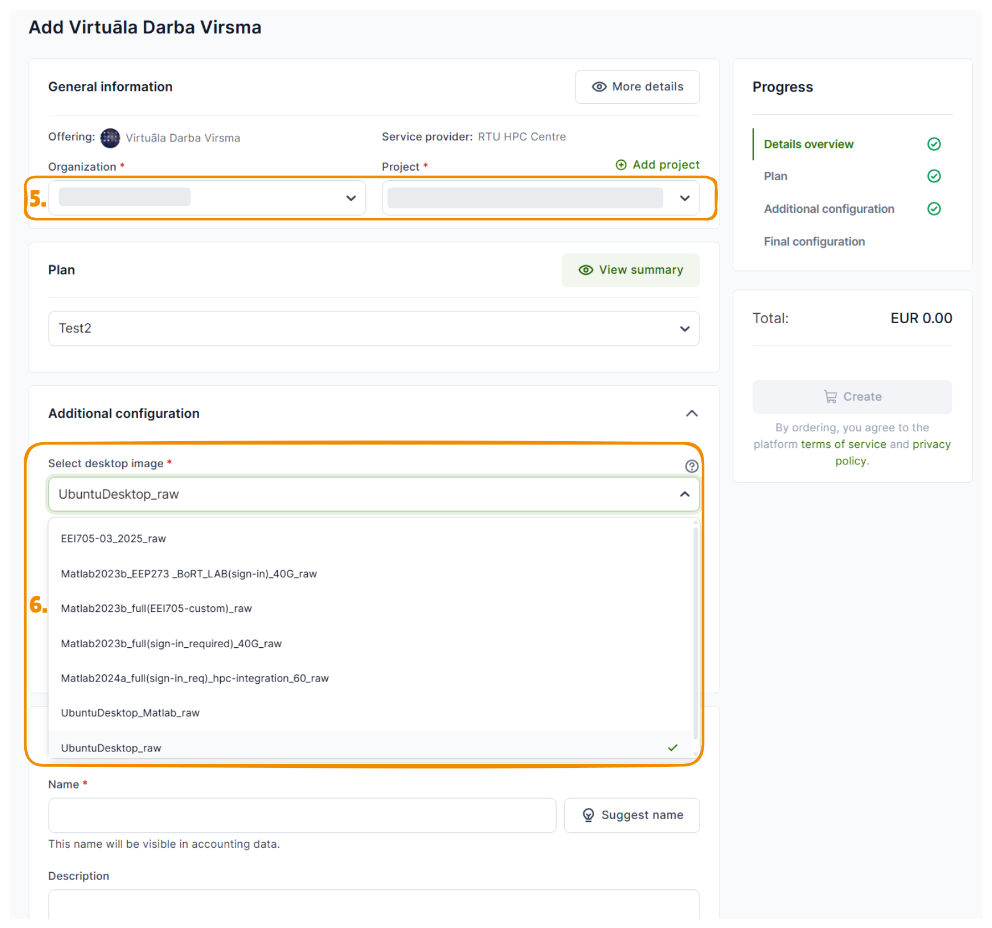
Select required flavor for vCPUs and RAM and disk size of a Volume
Create custom name of a resource.
We suggest to use name or initials, because it would be easyer to locate if in case of troubleshooting procedure if needed. Or push [Suggest name] button
Start creation process of a resource
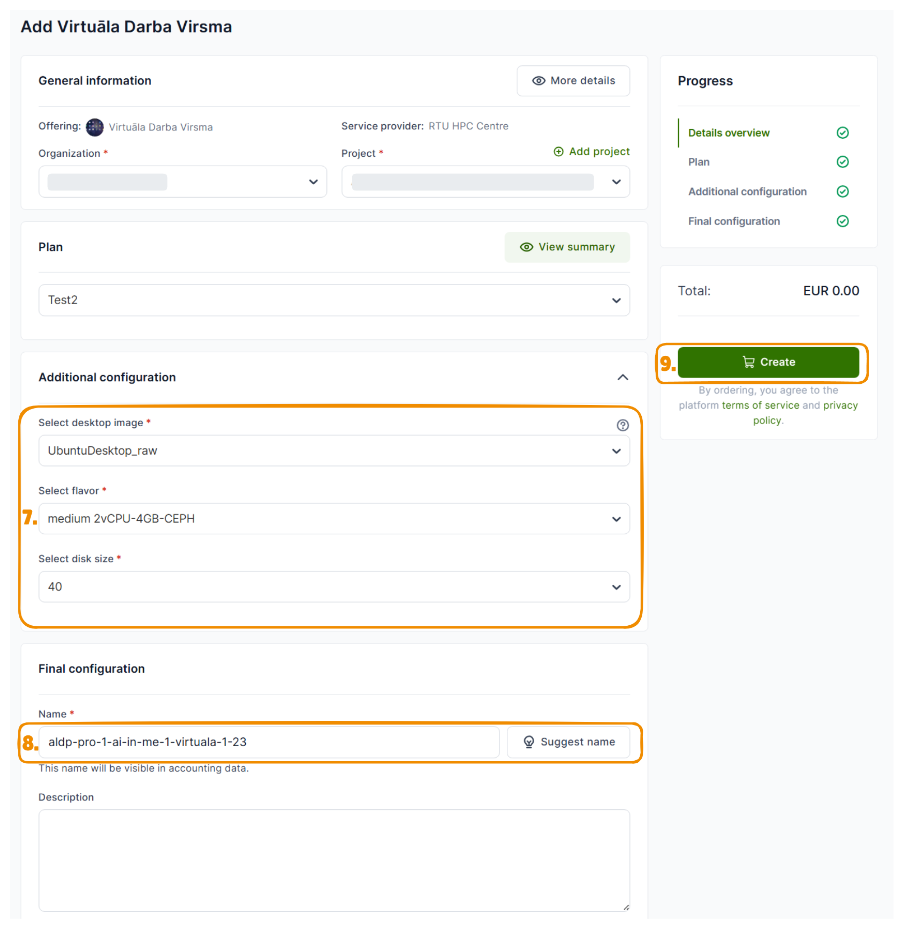
This is deployment sequence status bar, to update it…
…press Refresh
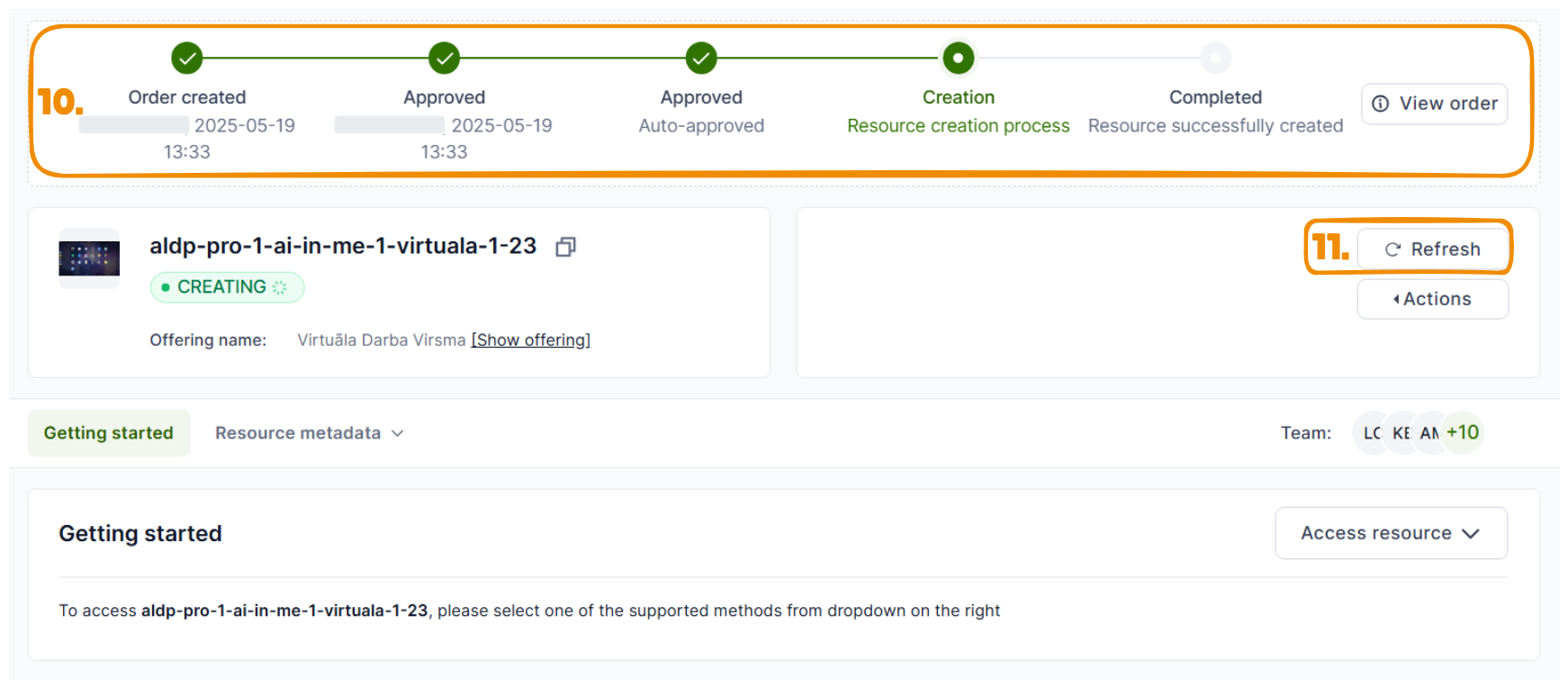
After deployment is successfull, you will be able to access your resource by clicking on Access resource or going directly to Access URL
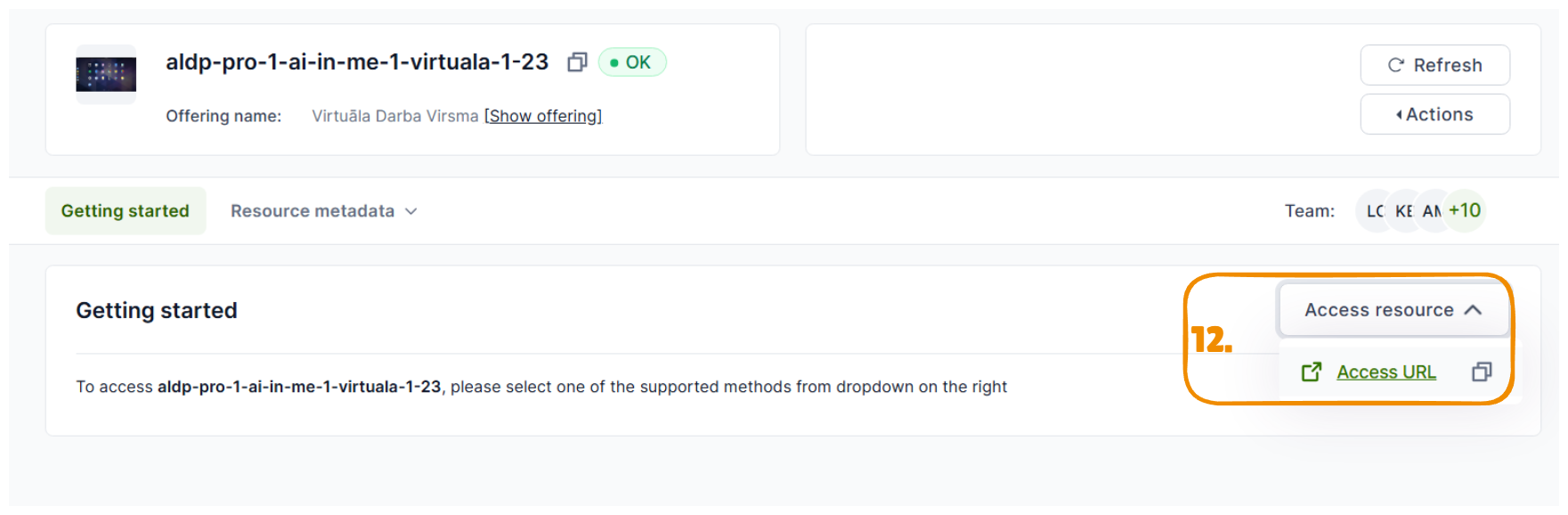
Requesting a Virtual destkop (demonstration)
The following videos are in Latvian.